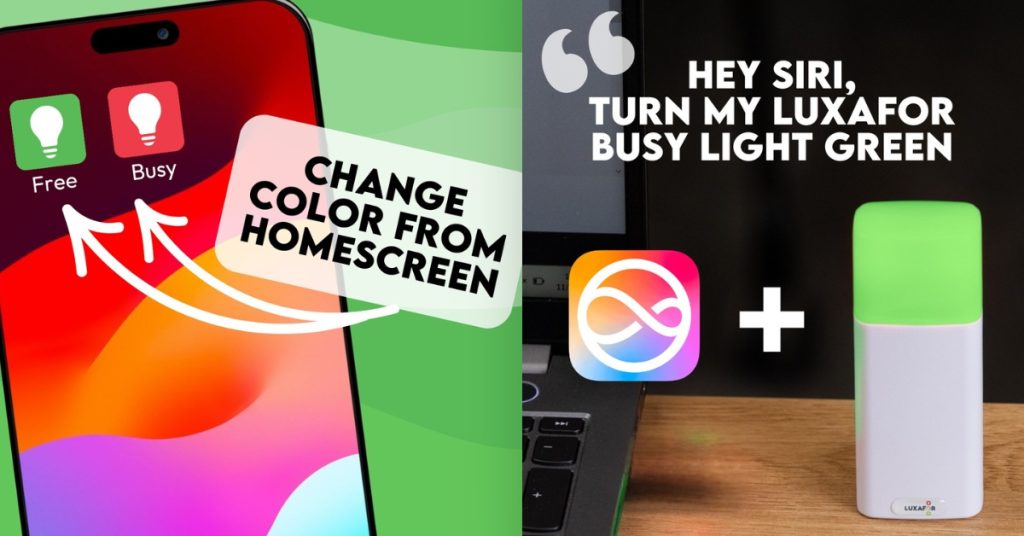
We’ve just added Apple Shortcuts support to the Luxafor App for iPhones, making it easier to automate your availability and notifications directly from your iPhone.
What’s New?
With this update, you can now use Apple Shortcuts to control your Luxafor Bluetooth Pro. Note that Luxafor Bluetooth Pro is the LED availability indicator that is also included in the Switch Pro 2.
This means you easily can set up controls for your LED indicator:
- Change colors of your busy light from homescreen widgets
- Automatically change colors when in a call
- Set up double-tap and triple-tap to the back of your iPhone to switch colors
- Use Siri commands to control your status
- Create custom triggers for light changes or blinking LED patterns
You can also create automations to control your busy light from custom triggers on your iPhone:
- Change colors automatically based on your calendar events
- Sync with Focus Modes like Do Not Disturb
- Trigger light changes from notifications (email, Slack, etc.)
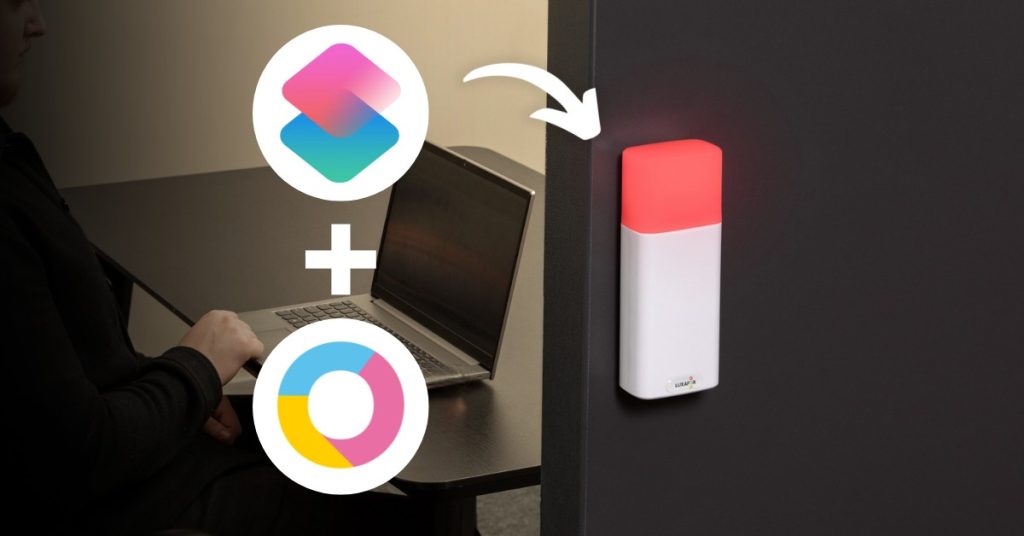
How It Works
- Download or update the Luxafor app from the App Store
- Connect your Luxafor Bluetooth Pro to your iPhone
- Open the Shortcuts app from the App Store
- Create Shortcuts to change colors or blinking patterns with triggers of your choice
This update is available now. If you already have a Luxafor Bluetooth Pro, just update your app and start automating.
For more setup instructions, see the Luxafor Bluetooth Pro manual or the Luxafor Switch Pro 2 manual.













