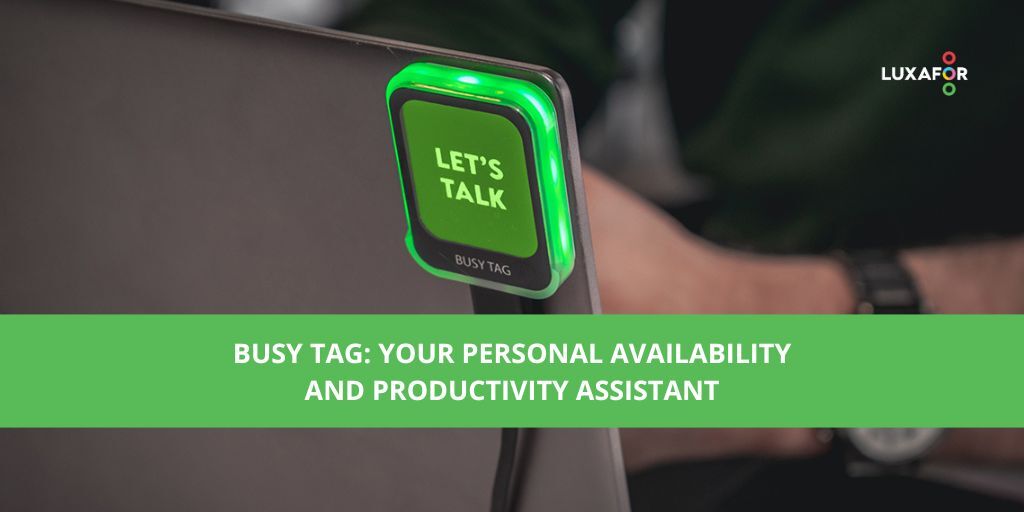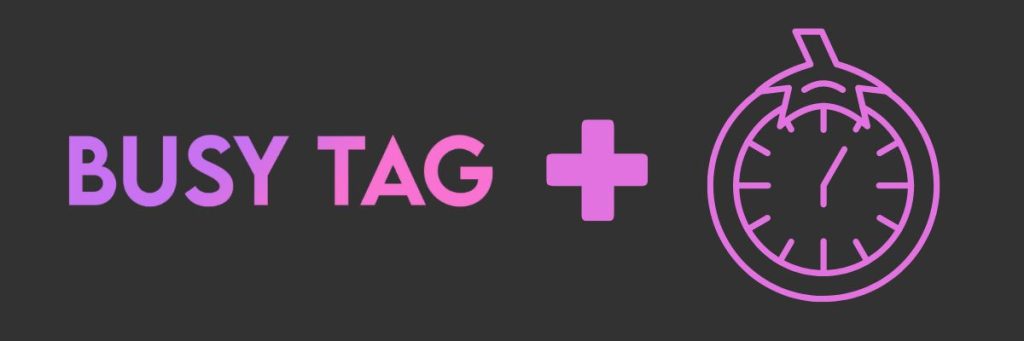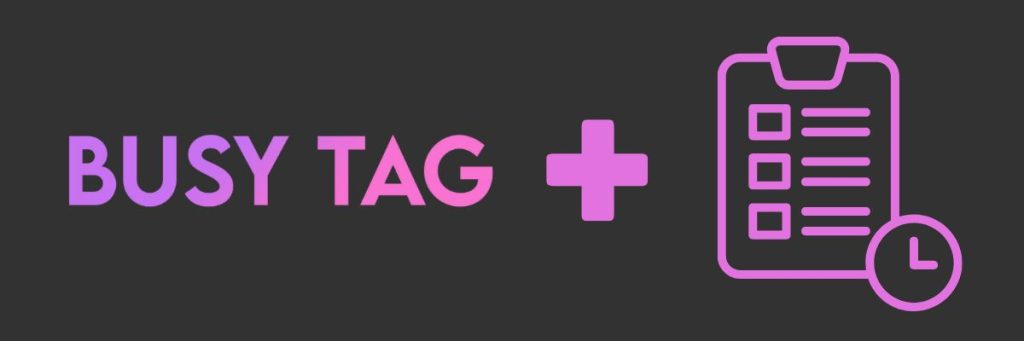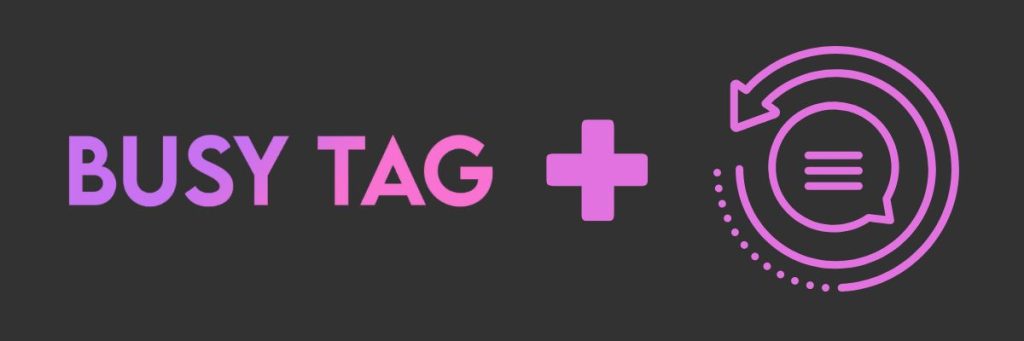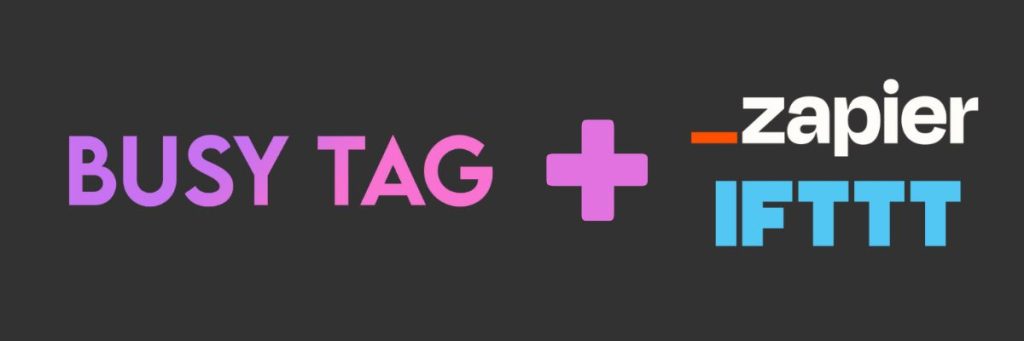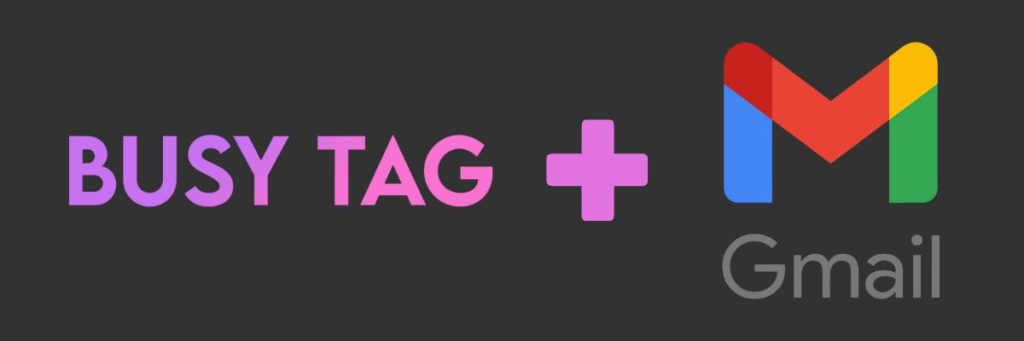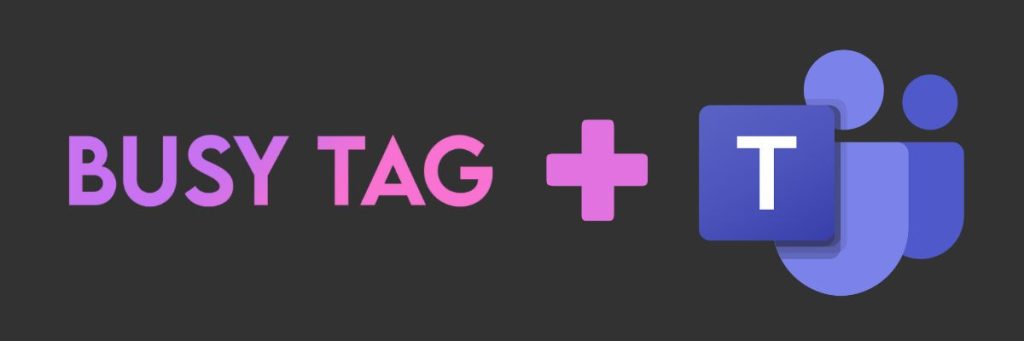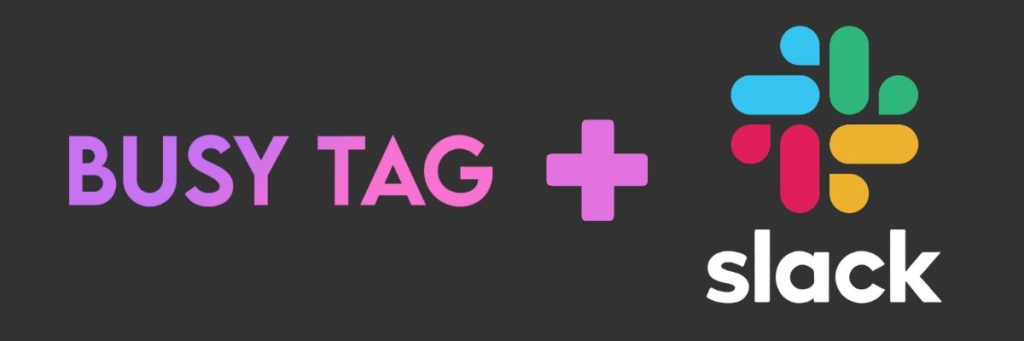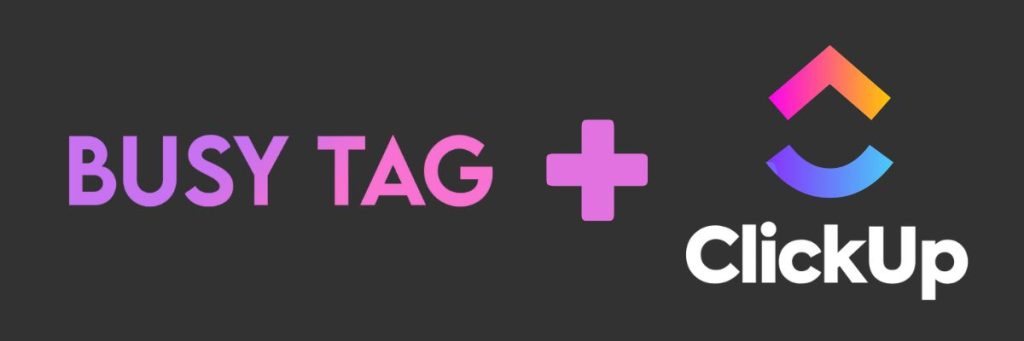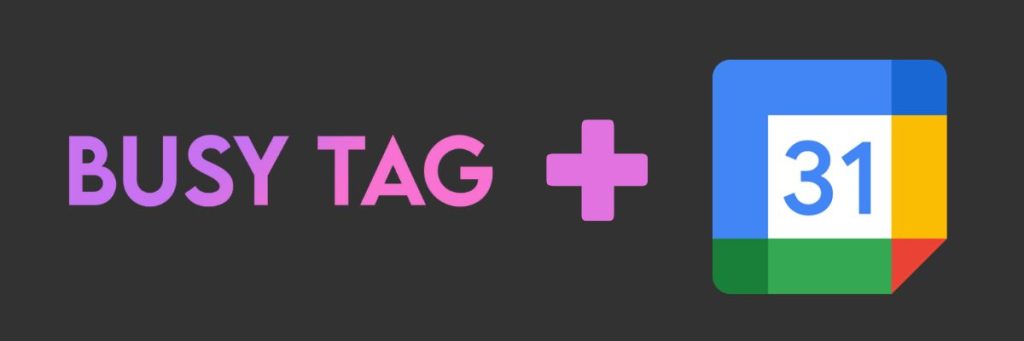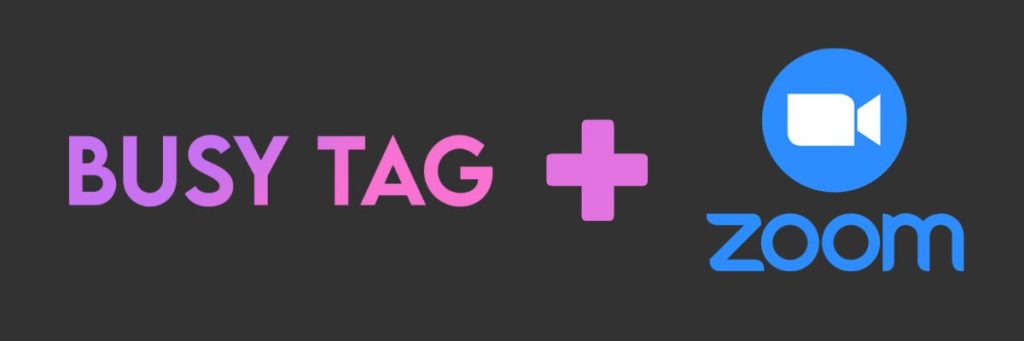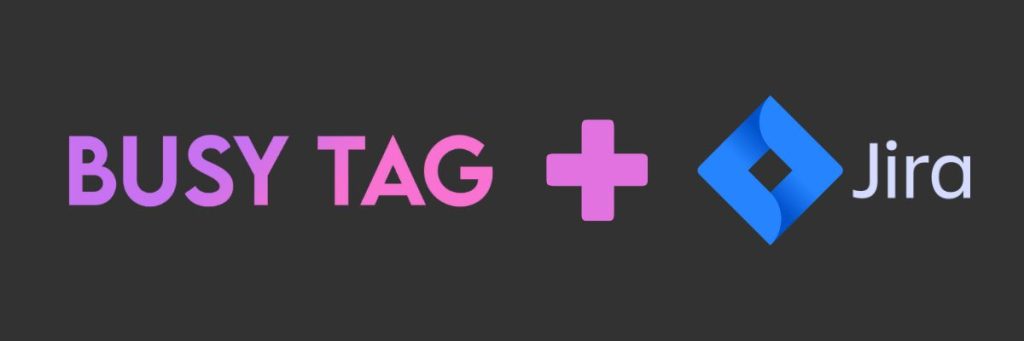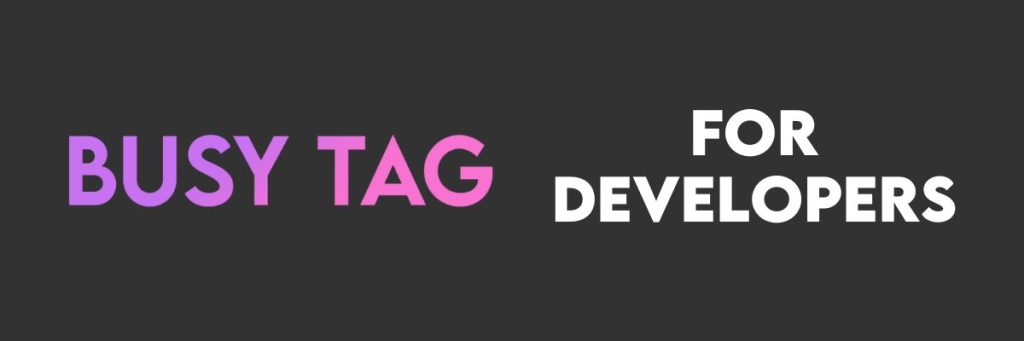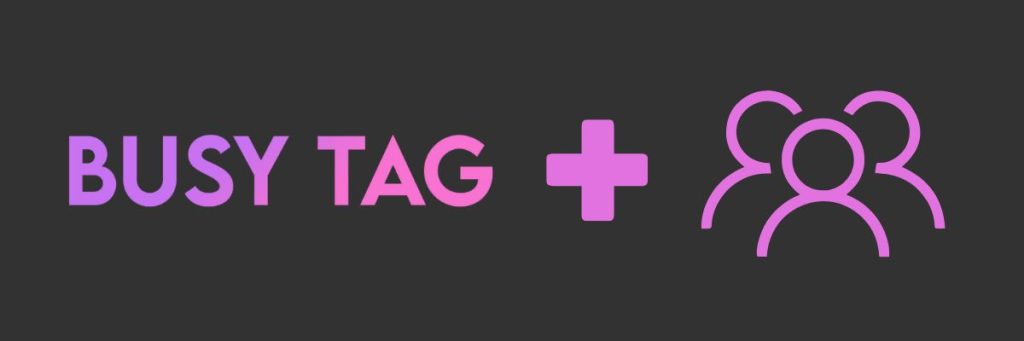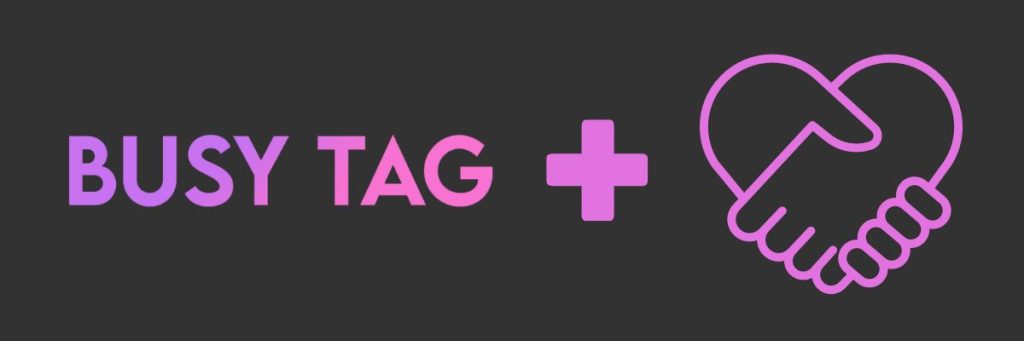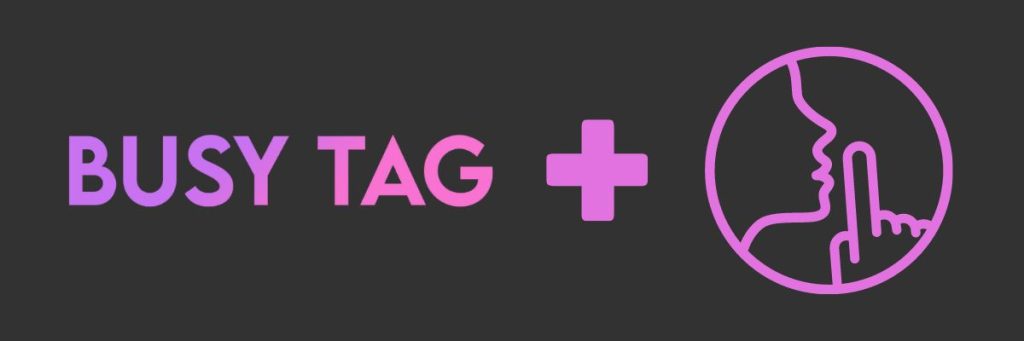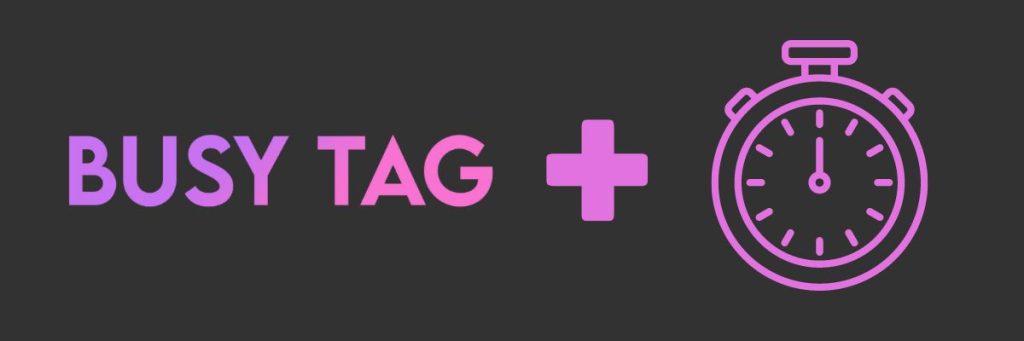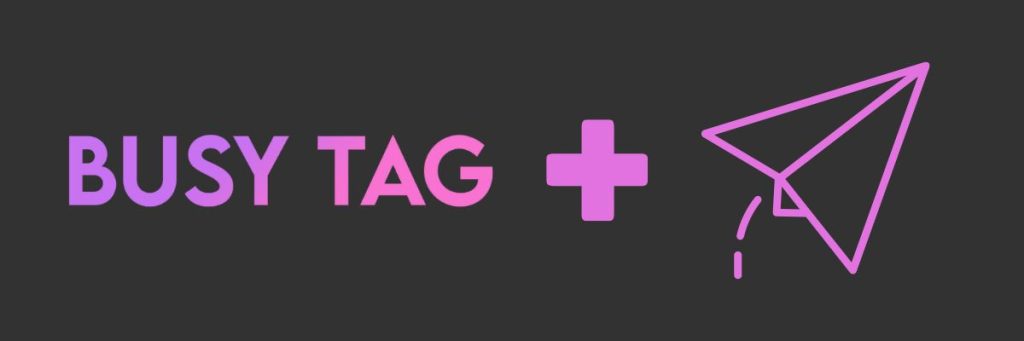Busy Tag: Your Personal Availability and Productivity Assistant
- June 6, 2024
The Busy Tag is a brand new productivity and communication gadget that combines a customizable color display with a built-in LED busylight function, empowering you to take control of your workday and manage your personal or professional expression in a creative way.
It allows you to inform your co-workers about your availability, display custom GIFs and images, receive notifications from hundreds of apps and websites, all contributing to a more productive work environment and clear communication. The Busy Tag is highly customizable thanks to its many integration possibilities with other apps.
Busy Tag for time management
Pomodoro timer
Using the Luxafor app, the Busy Tag can display a Pomodoro timer to keep you productive throughout the day.
The Pomodoro timer breaks down work into intervals, each 25 minutes in length, separated by short breaks and a long break after every 4 cycles.
The Busy Tag will display a message corresponding to the period of the Pomodoro cycle that you’re in.
Custom task timer
Plan your tasks for the day and stay on track by setting each task to display when you want to attend to it. For example:
- 9:30 – 11:00 Write social media posts
- 11:00 – 12:00 Fix landing page
- 13:00 – 15:00 Plan the quarterly budget
- 15:00 – 16:00 Package products
- 16:00 – 17:00 Team meeting
To make a task for “Write social media posts” you would make a custom image for that task and choose one of the colors, for example, cyan. Then simply name the image “cyan”, upload it to the Busy Tag, and specify the time it should appear on the timer.
Repeating custom messages daily or weekly
Set a custom image to display at a specific time of the day. For example, you may wish to remind the team of the bi-weekly catch-up. To do this, you would connect your Luxafor app to Zapier, create a Zap that displays a custom image at your chosen time, and upload that custom image to your Busy Tag.
Or do this by simply copying this Zapier template.
You can also display any of the solid color options of the Busy Tag every day at a specific time with this IFTTT template.
The Busy Tag connects to many other apps
Busy Tag offers compatibility with integration platforms like Zapier and IFTTT (If This Then That), allowing it to connect with various apps and unlock a whole new level of automation and customization.
It can act as a notification display for almost any of the apps that you use daily including Slack, email, Google Meets, Google Calendar, Zoom, Facebook, Twitter, Airtable, Jira, Notion, Twitch, GitHub, and many more.
Email notifications
Connect the Busy Tag to your email and display a pattern on the Busy Tag’s LED strip whenever you receive a new email.
Availability from Microsoft Teams
Display your availability to your team automatically from your Microsoft Teams status. You can also choose the message that displays for each status.
For example, you can set the “Available” status to display the “Let’s talk” message or the “Away” status to display the “Out of office” message:
- Offline = ⚫ Busy Tag off
- Available = 🟢 Let’s talk
- Busy = 🔴 Busy
- Do not disturb = 🟣 Do not disturb
- Be right back = 🟡 Be back soon
- Away = 🔵 Out of office
Slack notifications
Never miss another Slack message – make your Busy Tag play a pattern on the led strip whenever a new Slack message is posted in any of your channels. To do this, simply copy this Zapier pattern.
ClickUp task notifications
Get notified whenever someone creates a new task. Set this up through this Zapier template.
You can also use the Busy Tag to get notified when a ClickUp task is assigned to you, when its status changes, and more.
Notifications for meetings and other events
Set a pattern to play on your Busy Tag whenever a meeting is approaching with this IFTTT template. You can also customize it to notify you about other kinds of upcoming events in your calendar.
Display “Busy” when a Zoom meeting starts
Avoid distractions from your colleagues or house-mates during your meetings by displaying a “Busy” message automatically when you enter the meeting. Use this IFTTT template.
Play a pattern on the Buy Tag whenever a new Jira issue is created
Busy Tag enhances your productivity by providing real-time notifications for your tasks. By connecting your Busy Tag and the Luxafor app with Jira through IFTTT, you can receive notifications whenever a new issue is created, helping you stay updated and manage your workload efficiently. Leveraging features like Jira issues templates can streamline your workflow, ensuring you stay organized and productive.
Full customization for developers
The Busy Tag device can be controlled by sending commands through serial communication (virtual com port CDC). Anyone can create their own integrations with Busy Tag devices, allowing for interesting projects from both the community and third-party application developers.
Currently, only the AT Command set – API for the device is available to users and developers, but it is planned to release the serial communication documentation publicly (AT command set), allowing for more efficient and proper use of the device’s settings, colors, images, and patterns through serial communication.
*Advice for the Busy Tag users: Do not edit the config file of the Busy Tag – no edits are allowed as this can harm the functionality of the device.
Communication
Busy Tag transcends the limitations of traditional every day communication. Along with the busylight function it also provides a clear and interactive visual cue of your availability status – Busy Tag empowers you to express yourself on a whole new level. The customizable LCD display becomes a canvas for clear and concise messages to your co-workers, family members and other people in your presence.
Feeling stuck? Let your coworkers know!
Sometimes asking for help from your coworkers is difficult because you don’t want to interrupt their work and cause them to lose focus. To avoid this, you can simply display a message letting your coworkers know that you need some help – they can attend to your questions when they decide.
Display a thought-provoking question or an image related to the topic you are working with to spark fresh perspectives and reignite the brainstorming fire for everyone.
Availability display
You can display your availability to your coworkers by switching between the availability indicators on the Luxafor app. Here are some of the situations Busy Tag can help you with:
- Entering a call and want to be left alone? Set your Busy Tag to “In a meeting”.
- Done with work and want to unwind? Display the “Let’s talk” message.
- Catching up on an overdue task and need to focus? Switch to “Do not disturb”.
- Busy Tag instantly communicates your status – red for “Busy”, green for “Let’s talk”, and other colors for specific situations (like “Long break”, “In a meeting”, “Not in the office”)
Availability timer
You can use a custom set timer feature to display the built-in messages during specific times and let your co-workers know when they should or should not be getting in touch with you while you are working.
For example, set your timer to display:
- BUSY from 9:00 – 11:00
- OUT OF OFFICE at 11:00 – 12:00
- IN A MEETING at 12:00 – 12:30
- LET’S TALK 12:30 – 15:00
- BUSY at 15:00 – 17:00
Send discreet messages
Want to ask your co-workers to go get lunch together? Or maybe you want to wish someone sitting across from you a happy birthday? The possibilities are endless – you can communicate anything you wish by uploading a custom image or GIF to your Busy Tag.
Unboxing and Setting Up
Busy Tag has a simple and user-friendly setup. Follow these instructions to easily set it up:
1. First, remove the protective film from the Busy Tag’s screen and remove the plastic from the double-sided tape that is on the magnet and attach the magnet to any surface on which you would like to place your Busy Tag.
2.Connect Busy Tag to your computer using USB-C data cable.
3.1.Download and install the software for the device: the partner The Busy Tag Luxafor software for your Busy Tag.
3.2. Or connect the device to the computer – drag and drop in your selected pictures or GIFs according to specifications without additional software.
3.3. The Busy Tag can also be used with a remote power supply – it will display the last saved image or GIF.
4. Launch your chosen software (the partner Luxafor software or the Busy Tag developer software) on your computer following the instructions during the software setup and enjoy expressing yourself!
In conclusion
Busy Tag’s magic lies in its versatility of use – the display together with the built-in busylight allows you to choose from a spectrum of colors, messages, images and GIFs to clearly communicate your availability and enhance your productivity along with various other functions and integrations. Busy Tag’s colorful LCD display together with LED light lining is your canvas for clear communication, creative expression, and effective time management with a touch of personality.
LUXAFOR HELPS PEOPLE TO ACHIEVE THEIR GREATEST PRODUCTIVITY LEVELS WITH A WIDE VARIETY OF OFFICE PRODUCTS. LET’S BE PRODUCTIVE TOGETHER!