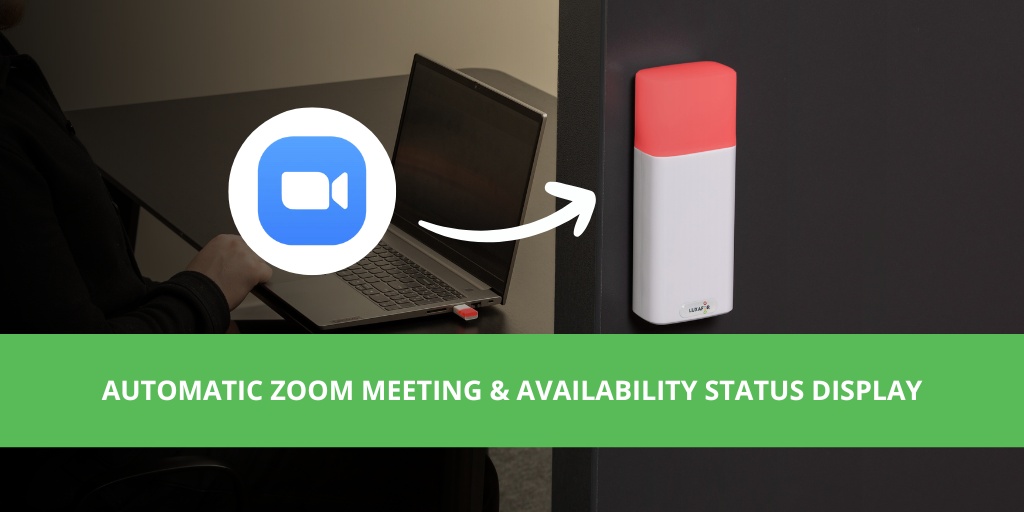How to Automatically Display Your Zoom Status with Your Luxafor Device
- Updated on: March 27, 2024
More and more people are working in open office layouts, where making your availability clearly visible can help reduce distractions from unwanted “walk-ups.”
With our new Zoom integration for Windows and macOS, your Luxafor device can automatically update its color based on your Zoom status—making it easier than ever to let colleagues know when you're available, busy, or in a meeting.
How to Set It Up
1️⃣ Install Zoom Workspace and log in to your Zoom account.
2️⃣ Install and open the Luxafor software on your computer.
3️⃣ Go to the “Zoom” tab in the Luxafor app’s left menu.
4️⃣ Click “Log in to Zoom” and sign in with your Zoom account.
5️⃣ Authorize the integration by clicking “ALLOW” when prompted.
That's it! Your Zoom status will now automatically change the glow of your Luxafor busy light.
It's also possible to customize the settings to match your Zoom status with different Luxafor colors. For example, you can change the color that glows for the "busy" status from red to yellow,
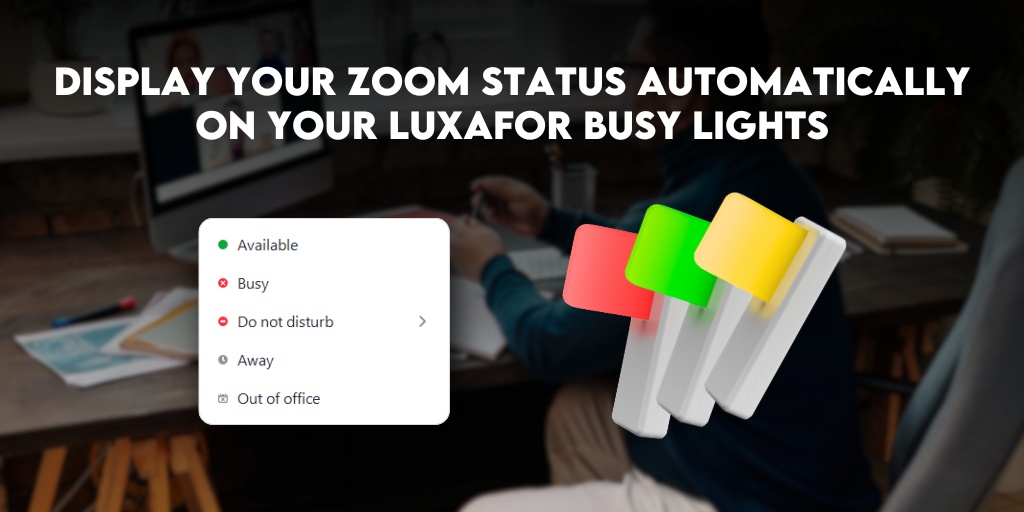
How It Works
✔ Your Luxafor device will automatically change colors based on your Zoom status.
✔ You can adjust or update the colors anytime in the Luxafor app.
✔ Your Zoom status will sync only when the Zoom tab is open in the Luxafor app. To manually control your Luxafor device, simply switch to the Solid Color tab.
🔗 Need more details? Check out our full Zoom integration documentation and start automating your workspace today!