Luxafor introduces Cisco Jabber integration
We are proud to announce that we have finalized our latest Luxafor software update for Windows, which now includes an
integration with Cisco Jabber. Cisco Jabber for Windows streamlines communications and enhances productivity by unifying presence, instant
messaging, video, voice, voice messaging, screen sharing, and conferencing capabilities securely into one client on your
desktop.
With our latest software update for Windows, Luxafor devices can change light according to Jabber presence status and
blinks red during a call.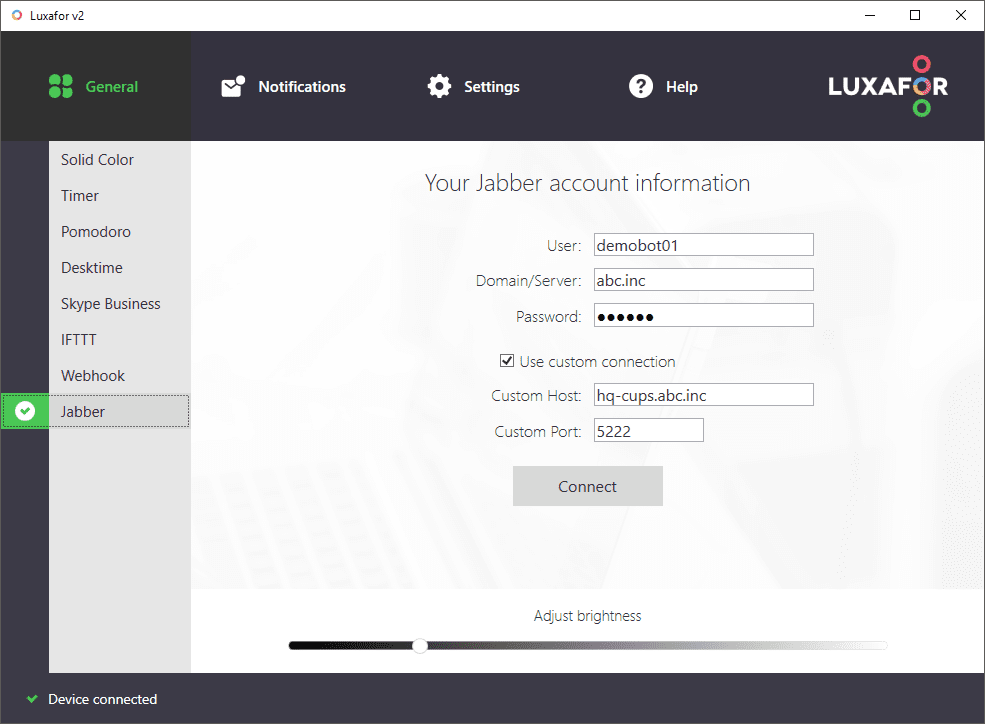 3. If you want to represent your Jabber presence status via Luxafor light, fill in your Jabber account details and click
Connect. If you don’t know your connection information such as Host and Port, use 5222 for Port and find Host
information via the Cisco Jabber application Options -> Accounts -> Instant messaging -> Server Settings.
3. If you want to represent your Jabber presence status via Luxafor light, fill in your Jabber account details and click
Connect. If you don’t know your connection information such as Host and Port, use 5222 for Port and find Host
information via the Cisco Jabber application Options -> Accounts -> Instant messaging -> Server Settings. 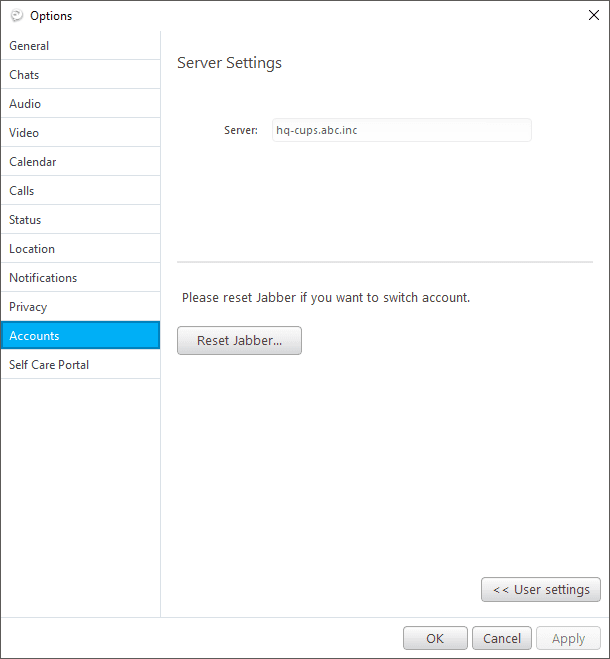 4. Optionally you can now change your Jabber presence from Luxafor app.
4. Optionally you can now change your Jabber presence from Luxafor app. 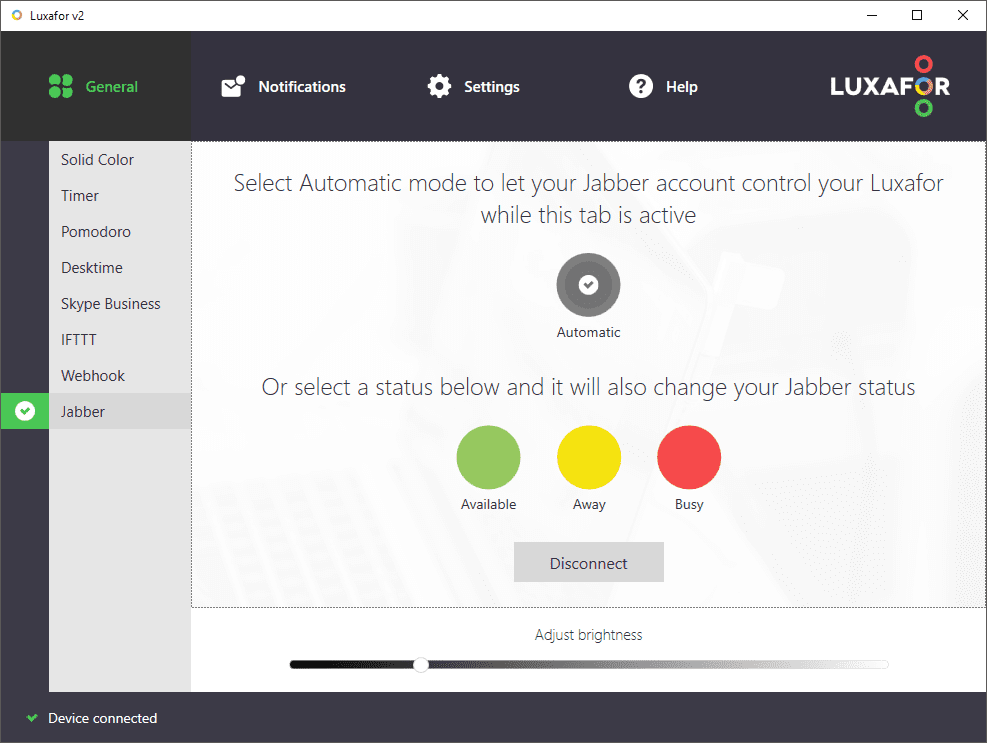 5. Enjoy!
5. Enjoy! 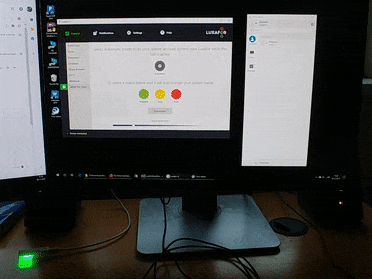 Please keep in mind that your call status is monitored all the time while Jabber tab is selected, even if you’re not
connected to your Jabber account.
Please keep in mind that your call status is monitored all the time while Jabber tab is selected, even if you’re not
connected to your Jabber account.
FOLLOW THESE STEPS TO CONNECT YOUR LUXAFOR DEVICE WITH CISCO JABBER:
1. After installing Luxafor, restart Jabber client if it was open during the installation. 2. Open “Jabber” tab in Luxafor software.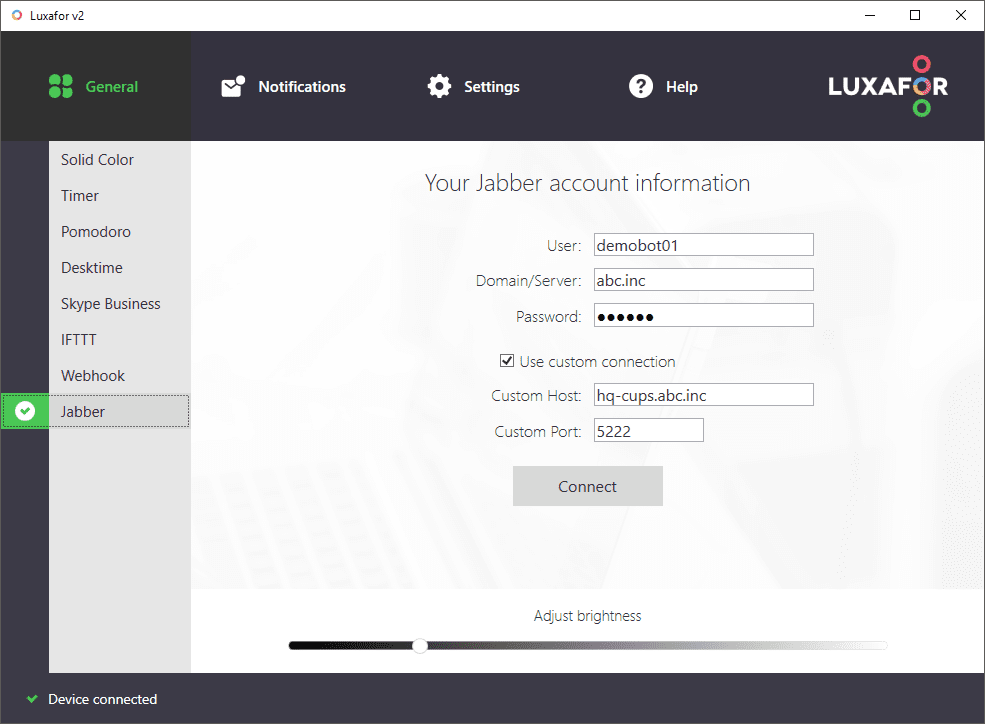 3. If you want to represent your Jabber presence status via Luxafor light, fill in your Jabber account details and click
Connect. If you don’t know your connection information such as Host and Port, use 5222 for Port and find Host
information via the Cisco Jabber application Options -> Accounts -> Instant messaging -> Server Settings.
3. If you want to represent your Jabber presence status via Luxafor light, fill in your Jabber account details and click
Connect. If you don’t know your connection information such as Host and Port, use 5222 for Port and find Host
information via the Cisco Jabber application Options -> Accounts -> Instant messaging -> Server Settings. 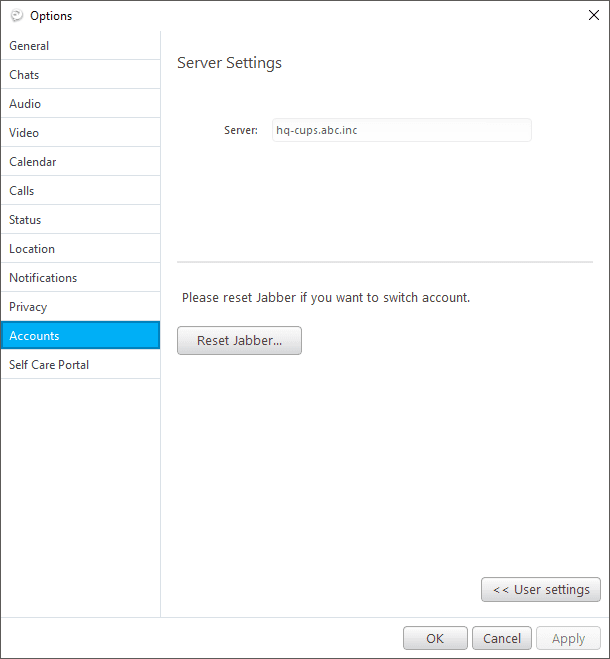 4. Optionally you can now change your Jabber presence from Luxafor app.
4. Optionally you can now change your Jabber presence from Luxafor app. 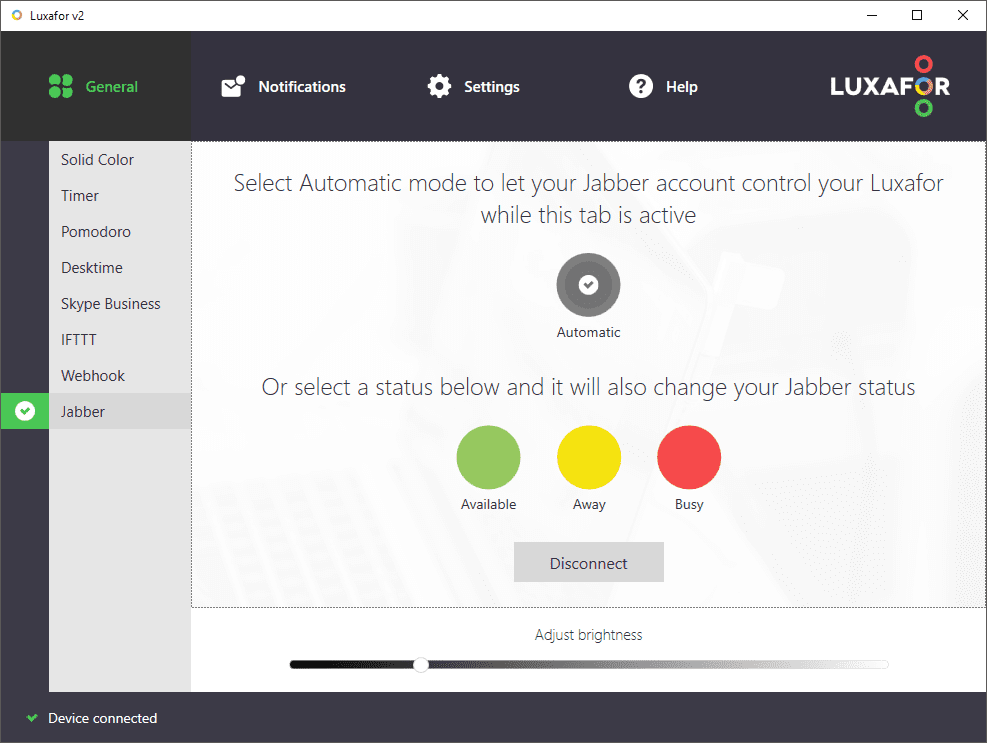 5. Enjoy!
5. Enjoy! 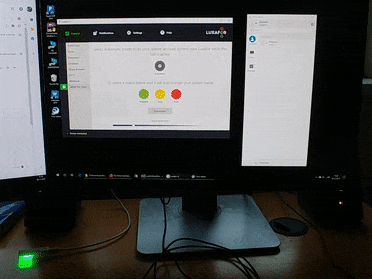 Please keep in mind that your call status is monitored all the time while Jabber tab is selected, even if you’re not
connected to your Jabber account.
Please keep in mind that your call status is monitored all the time while Jabber tab is selected, even if you’re not
connected to your Jabber account.













