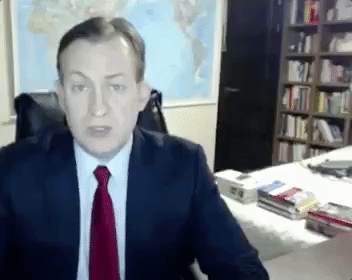How to Organize Home Office Video Conferencing Setup
- Updated on: February 3, 2025

With physical distancing being the best thing one can do right now, the vast majority of the workforce has moved on to work from home. This entails a lot of challenges, including staying focused, not overworking, not underperforming etc.
There is one aspect of working from home in particular that can be tricky to tackle even for the most seasoned remote workers, especially when using an AI Video Editor for editing your video calls. That’s where having the right video conferencing solution becomes crucial. It’s not just about connecting; it’s about creating an experience that mirrors the efficiency of in-person meetings.
It’s how to set up the best space for video conferencing from home.
No matter if your company uses Zoom, Microsoft Teams, Cisco Webex or ClickMeeting, it is important to set the workspace for the video calls right.
In this article you will finally find the answers to this and other video-conferencing questions. Simply follow these steps to upgrade your home into a beautiful and effective workspace for video calls.
What are the essentials for setting up a good video call?
Although the obvious answer to this question might be a computer with a decent camera and a good internet connection, there is more you can do to become a master at video conferencing from home.
There are four equally important components to creating the best setup for productive video calls:
- Lighting
- Background
- Undisturbed environment
- Ergonomics & functionality
1. Understand the lighting
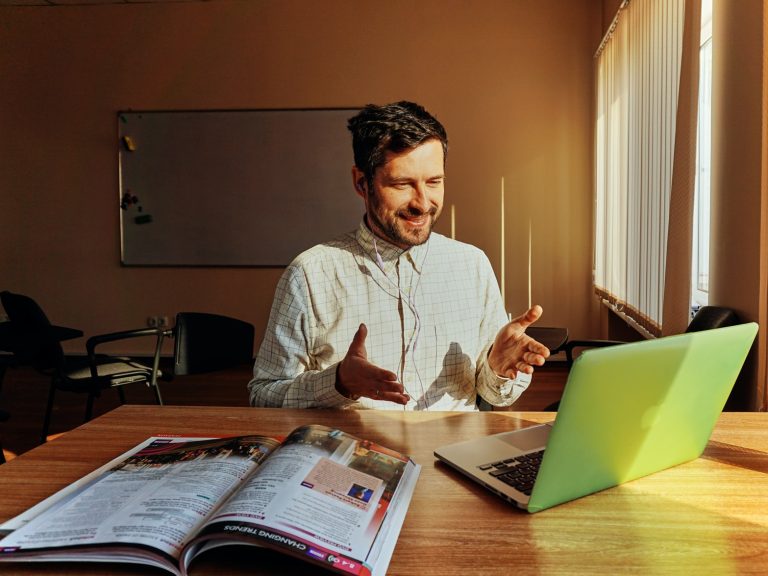
Source: Unsplash
Lighting is what will make or break your video call. It can make you appear professional and ready, or sluggish and uninterested. Sounds like a pretty important aspect, doesn’t it?
Luckily, you can create a setup by following these basic principles:
- Find the place with the most evenly distributed natural lighting.
- Make sure you sit in front of the brightest light source in the room.
- If the natural light sources in your home are not that great, try and assess what artificial light you can use.
2. Find the best background (or create one)

Source: Unsplash
When it comes to finding or creating the best background for your video calls, there are two elements you must take into account: Aesthetics and Functionality.
Aesthetics
As much as we hate to admit it, aesthetics play a huge part in human lives, and having a video call while self- isolating is no exception. And, although most homes do not include a specifically designated office area, it doesn’t mean you can’t create the most fitting background on the spot.
Features to look for in your existing setup:
- Check if the best lighting spot in your house aligns with the best background.
- If possible, the wall behind you would be plain and one-colored.
- As mentioned in the previous chapter, no windows behind you that’d give too much backlight.
- The background is not too crowded with things that might draw attention away from you during the call.
How to upgrade and create a better background:
- Redesign by moving things around
- Create a physical backdrop
- Use a virtual background
Most popular video conferencing services such as ClickMeeting, Cisco Webex, RingCentral and Zoom offer a built-in option to upload an image to use as a background or at least blur the real one out.
Even better, the internet is full of sample images you can use for this. For example, Hello Backgrounds offers 200+ images and videos ready to be used as backgrounds specifically for – you guessed it- Zoom calls.
- Blur your background
Functionality
Now that you understand the importance of aesthetics, you must not forget to check if some key functionality is in place.
Rules that must not be overlooked when choosing a functional workspace for video calls:
- Sit across from the doorways
Source: giphy
- Ensure no pathways are behind you
As this article suggests, it means you might have to sit close enough to a wall so that no children (or wifes, husbands, grannies and puppies for that matter) can run behind you unnoticed during an important call, leaving you with the same BBC interview gone bad situation above.
3. Ensure a distraction-free environment
As described in this article on communicating with others when working from home, interruptions from others can be even more annoying at home than in the office. Especially during an important video call.
That’s why it would be wise to try and ensure a distraction-free environment.
For those living alone it will be as easy as two steps:
- Inform your neighbors
- Close your windows
Proven ways for us sharing the home with anyone else:
- Follow the same two steps suggested for those living alone
- Inform your family or roommates
- Use a do not disturb sign
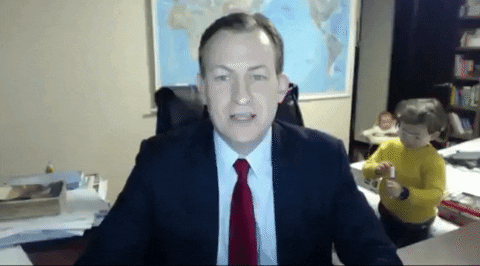
Source: gihpy
The alternative could be an LED light that shows if you’re busy or available with the help of red or green colors. And the fun part is – you can customize your colors to show unique statuses.
This way your family can still enjoy time together without interrupting you in the middle of a conference call.
And look, some have even found out that it works better with kids than it did with their coworkers:
- Use headphones
4. Set up ergonomically with functionality in mind

Source: Unsplash
Even if the other three components of a good setup for video conferencing fail, these are the ones that you should not overlook.
Here are the four major things to consider when setting up your workstation for video calls:
- Place your laptop on a steady surface
- Choose comfortable seating
- Have all things at hand
- Test your setup before the call
Some final words
When it comes to creating the best workspace for video conferencing at home, it really depends on how well prepared you are in terms of your surroundings.
So invest a little time, check if your setup aligns with our recommendations on all four important components, and test before the call!
Feel free to send us images of your working from home setup to support@luxafor.com!